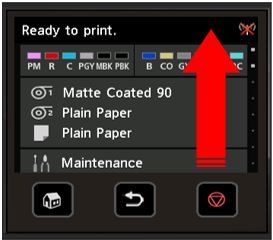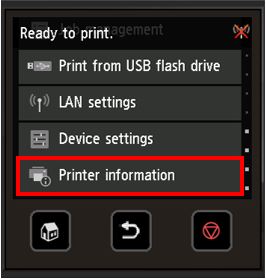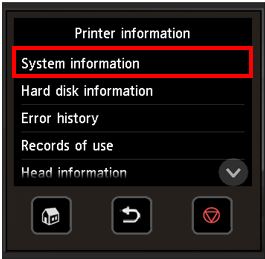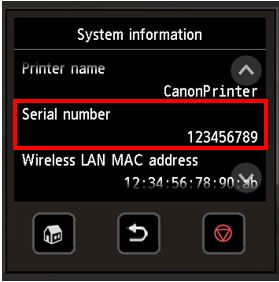Where to find your serial number
Please select your product type below
The location of your serial number varies between different Canon products. The serial number is a combination of numbers and/or letters, without spaces or special characters. Please ignore any numbers or letters that appear in brackets.
-
The serial number for your imageRUNNER will be a sequence of 8 alphanumeric characters.
You can locate the serial number using the [123] button or printed on a label on the machine, as explained in the instructions below.
Using the [123] button:
Please follow the instructions below to obtain the serial number:
- Turn on the machine and press the [123] button highlighted in the image below.
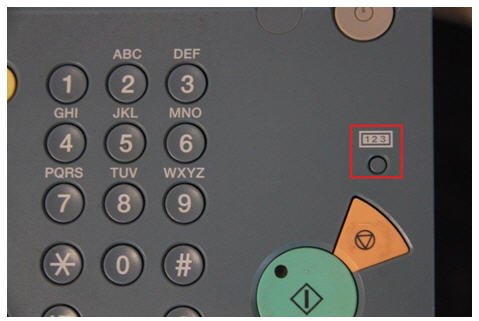
- Depending on the machine type, the serial number will be displayed on the first screen.
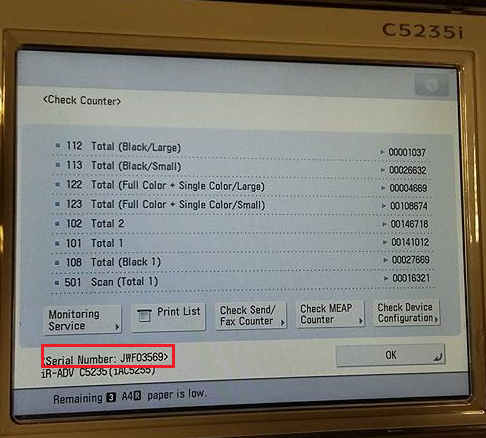
or after selecting [Check Device Configuration] and clicking [OK].
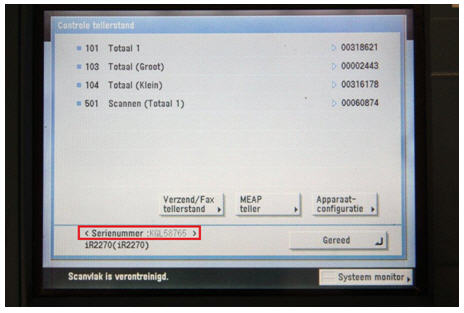
Location on the machine:
- You can find the serial number printed on a label on the back of the machine near the power cable.
- On certain machines it can also be found on a label under the glass plate of the scanner (please lift the lid of the scanner to see it).
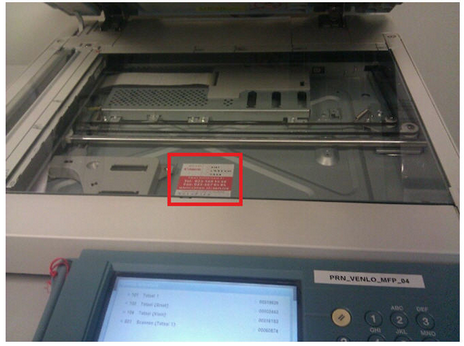
- Turn on the machine and press the [123] button highlighted in the image below.
-
The structure of the serial number for your i-SENSYS varies depending on the model type, as explained below:
- If your product provides printing functionality only then the serial number will be 10 digits long and consist of 4 letters and 6 numbers e.g. XXXX-000000.
- If your product provides printing and copying, scanning or faxing functionality then the serial number will be 8 digits long and consist of 3 letters and 5 numbers e.g XXX-00000.
The serial number will always be printed on a sticker and can be found either on the back of the machine or, for some models, inside the machine.
Please see the examples of serial number locations highlighted in the images below: 



-
The structure of the serial number for your imagePROGRAF varies depending on the product series type. Please select one of the product series below to find details about your product's serial number structure and location.
imagePROGRAF iPF series
The serial number for your imagePROGRAF iPF will be a sequence of 8 alphanumeric characters.
It can be found on the menu or printed on a sticker on the back of the machine, as explained in the instructions below.
Using the menu:
Please follow the instructions below to obtain the serial number:
- Press the [Menu] button.
- On the ‘Tab Selection’ screen of the ‘Control Panel’, press left or right arrow to select [Settings/Adj.] tab.
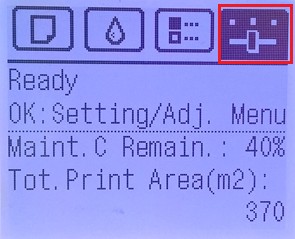
- Then select [Printer Info] and press [OK].
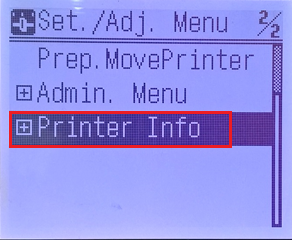
- Select [System Info] and press [OK].
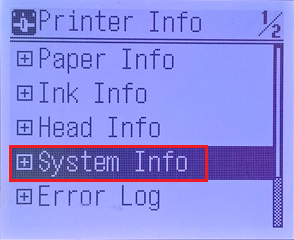
- The serial number will be displayed as shown in the image below.
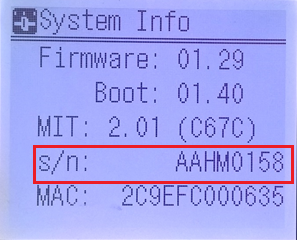
Location on the machine:
The serial number will be printed on a sticker on the back of the machine.

imagePROGRAF PRO series
The serial number for your imagePROGRAF PRO printer will be a sequence of 9 alphanumeric characters.
It can be found on the menu or printed on a sticker on the back of the machine, as explained in the instructions below.
Using the menu:
Please follow the instructions below to obtain the serial number:
- Swiping with the finger on the operation panel.
- Select [Printer information]
- Select [System information]
- The serial number will be displayed as shown in the image below.
Location on the machine:
The serial number will be printed on a sticker on the back of the machine.

imagePROGRAF TX series
The serial number for your imagePROGRAF TX printer will be a sequence of 9 alphanumeric characters.
It can be found on the menu or printed on a sticker on the back of the machine, as explained in the instructions below.
Using the menu:
Please follow the instructions below to obtain the serial number:
- Swiping with the finger on the operation panel.
- Select [Printer information]
- Select [System information]
- The serial number will be displayed as shown in the image below.
Location on the machine:
The serial number will be printed on a sticker on the back of the machine.

imagePROGRAF TM series
The serial number for the imagePROGRAF TM series consists of 9 alphanumeric characters.
There are two locations on the printer where the serial number can be found, either on the printer control panel menu or on a label located on the rear of the printer. Instructions for accessing the printer control panel and reading the label on the rear of the printer are below.
Printer Control Panel Access
- On the HOME screen, tap “Gear icon” (Setup).
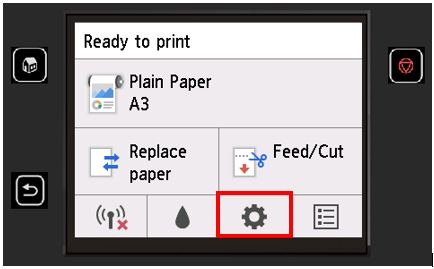
- Tap [Printer information].
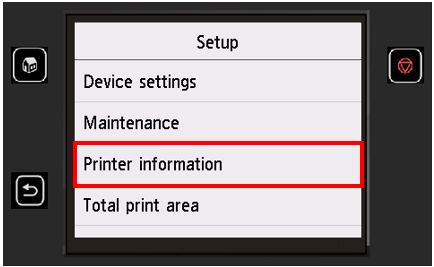
- Tap [System information].
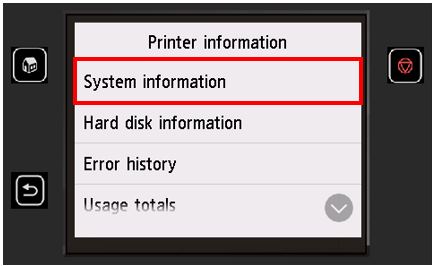
- The serial number will be displayed as shown in the image below.
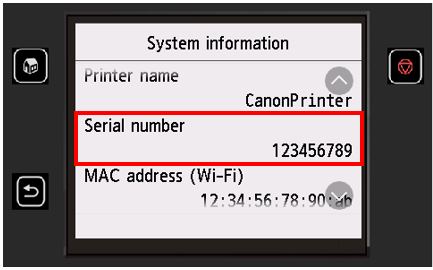
Reading the label on rear of the printer for the serial number
Location on the machine:
The serial number will be printed on a sticker on the back of the machine.
-
The serial number for your imagePRESS will be a sequence of 8 alphanumeric characters.
You can locate the serial number using the [123] button or printed on a label on the machine, as explained in the instructions below.
Using the [123] button:
Please follow the instructions below to obtain the serial number:
- Turn on the machine and press the [123] button highlighted in the image below.

- Depending on the machine type, the serial number will be displayed on the first screen

or it will be displayed after selecting [Check Device Configuration] and clicking [OK].
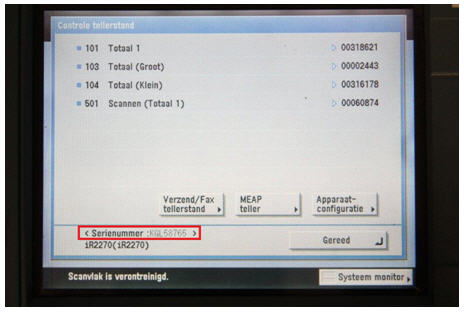
Location on the machine:
You can find the serial number printed on a label on the back of the machine near the power cable.
- Turn on the machine and press the [123] button highlighted in the image below.
-
The serial number for your imageFORMULA scanner will be 8 characters long and consists of 2 letters followed by 6 numbers e.g. XX000000. This will be printed on a sticker and can be found either on the back or bottom of the scanner.
Please see the examples of serial number locations highlighted in the images below: 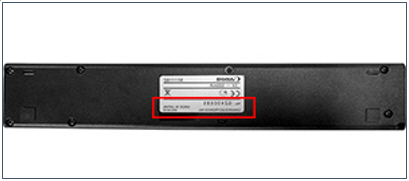
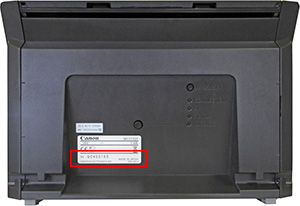
-
The serial number is located on the bottom of the product in the box marked ‘serial number’. As indicated in the image below, the serial number is located where the red bar is shown:
-
The location of the serial number for your CPP device varies depending on the product series type. Please select one of the product series below to find details about your product's serial number location.
colorWAVE
The engine serial number is located on a silver sticker at the rear of the device, under the transparent cover.
plotWAVE
The serial number is located on a sticker at the rear of the device, above the power switch (1).
Arizona
The serial number is located on a sticker by the power inlet and switch.
Colorado
The serial number is located on a sticker on the right hand side after opening the media drawer.
You might also need...
Contact Us
Contact us for telephone or e-mail support
Serial Number
Find the serial number for your product
Recycling
Learn more about Canon's Cartridge Recycling Programme